 Solutions Partner for
Solutions Partner for
Security Designation

MODULE 5
Appendix
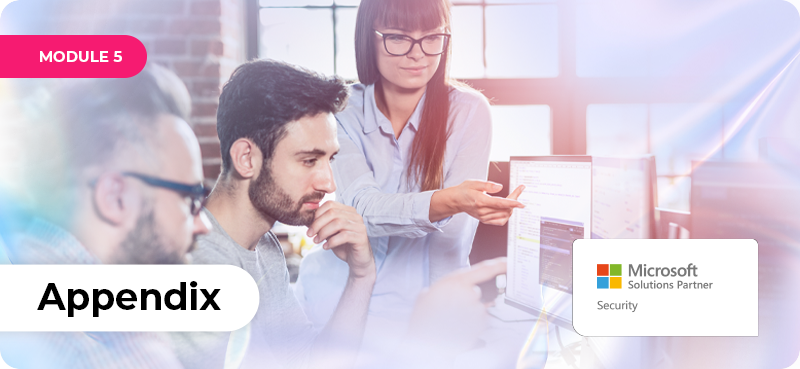
LESSON 5.4
How To Link Your Partner ID
How To Claim PAL and CPOR
Linking your PartnerID is a vital step in achieving your solution designation.
This process ensures that every effort you put into your projects is accurately tracked and rewarded.
By linking your PartnerID, you enable the system to recognise your contributions, which translates into points that can elevate your status and unlock new opportunities for growth.
This simple yet powerful action can be the difference between remaining unnoticed and being celebrated for your hard work and innovation.

START HERE
The latest version of this information is available here (PAL) and here (CPOR)
What Is PAL & CPOR And Why Are They Important?
PAL stands for ‘Partner Admin Link’ and is used to activate the Net Customer Add points, as part of the Performance metric, and to activate Azure based Deployment and Usage Growth points, as part of the Customer Success metric for this Security Designation.
CPOR stands for ‘Customer Partner Of Record’ and is used to activate Microsoft 365 based Deployment and Usage Growth points, as part of the Customer Success metric for this Security Designation.
For a complete overview of how points are accumulated, the following page, Score for Solutions Partner Designation, is available here.
By not linking your PartnerID you cannot achieve the metrics to achieve designation success. It is important that this process becomes part of every new customer onboarding and / or implementation to ensure you are recognised.
Once you have your designation, further Net Customer Adds, Deployments and Usage Growth additions, all contribute to growing your Microsoft rebates.
Ensure your team understand why its important to continue to add PartnerID to every one of your customers, otherwise your business is missing out!

FAQS: SOLUTION PARTNER DESIGNATIONS
How Do I Claim (Add) My PartnerID For PAL & CPOR?
Link A PartnerID With Partner Admin Link (PAL)
Appropriate Role In Partner Center: Account admin
Microsoft partners provide services that help customers achieve business and mission objectives using Microsoft products. Partners need access to the customer's environment when acting on behalf of the customer in order to manage, configure, and support Azure services.
You can link to a PartnerID in one of the following ways.
-
Partner Admin Link (PAL) is used for modern commerce platform (Azure plan) subscriptions. It enables Microsoft to identify and recognise partners who drive Azure customer success. Microsoft can attribute influenced and Azure consumed revenue to your organisation based on the account's permissions (Azure role) and scope (subscription, resource group, resource). PAL tracking capabilities are automated and don't require partner input.
Note: If a subscription is moved from Enterprise Agreement to modern commerce platform, the PartnerID isn't transferred.
Get Access From Your Customer
Before you link your PartnerID, your customer must give you access to their Azure resources by using one of the following options:
-
Guest user: Your customer can add you as a guest user and assign any Azure roles. For more information, see Add guest users from another directory.
-
Directory account: Your customer can create a user account for you in their own directory and assign any Azure role.
-
Service principal: Your customer can add an app or script from your organisation in their directory and assign any Azure role. The identity of the app or script is known as a service principal.
-
Azure Lighthouse: Your customer can delegate a subscription (or resource group) so that your users can work on it from within your tenant. For more information, see Azure delegated resource management.
Warning: The role assignment you create might give you highly privileged access to the customer's environment. Ensure you follow good practices for managing privileged accounts.
Link to a PartnerID with PAL
Use linking to a PartnerID with PAL for the modern commerce (Azure plan) platform subscriptions.
When you have access to the customer's resources, use the Azure portal, PowerShell, or the Azure CLI to link your PartnerID (PartnerID) to your user ID or service principal. Link the PartnerID in each customer tenant.
Use the Azure portal to link to a new PartnerID
1. Go to Link to a PartnerID in the Azure portal.
2. Sign in to the Azure portal.
3. Enter the Microsoft PartnerID. The PartnerID is the Microsoft AI Cloud Partner Program ID for your organisation. Be sure to use the Associated PartnerID shown on your partner profile. It’s typically known as your Partner Location Account MPN ID.
4. To link a PartnerID for another customer, select Switch directory. Under Switch directory, select your directory or use Advanced filter.
-
If you would like to use PowerShell to create this link, see here.
-
If you would like to use the Azure CLI to create this link, see here.
-
An FAQ regarding PAL association is available here.
Customer Association – Claiming Partner Of Record (CPOR)
Appropriate Role In Partner Center: Incentives admin
Microsoft uses the Claiming Partner of Record (CPOR) model to manage the associations you have with your Modern Work and Security and Business Applications customers regarding the following engagements:
-
MCI BizApps Presales Advisor
-
Modern Work and Security Usage
-
Usage Recognition- Biz Apps
-
Microsoft Business Applications Revenue
To create a customer association, use the following steps:
1. Sign in to Partner Center and select Incentives.
2. Select Customer claims from the menu.
3. Select the Solution area - Modern Work and Security or Business Applications
4. Select Add customer
5. Select the partner role:
-
-
Build intent - Advisor for Microsoft Online Services Advisor (OSA)
-
Influenced Revenue recognition - Non-Incentivised for Microsoft Business Applications Revenue Recognition Association
-
Usage recognition - Non-Incentivised for Microsoft Online Services Usage (OSU) - Business Applications
-
Use or consume for Modern Work and Security Usage
-
Note: Which partner role do I choose? The CPOR claiming platform allows for CPOR association claims related to Business Applications and Modern Work and Security solution areas. The partner roles that are applicable to each solution area follow. Select the correct partner role based on the descriptions to avoid having to reclaim in the future. Claiming with an incorrect partner role might result in missed eligibility and incentive earnings.

6. Provide the required details in the pop-up panel such as claim name, select the Partner ID of the partner location to be associated with the customer and then add the customer's tenant ID. (For help with finding a tenant ID, see Locate important IDs for a user). For Modern Work and Security Usage, if you don't want to earn incentives, select the checkbox to opt out of incentive payments for this claim.
7. Select Next.
8. Select the Workloads associated with this customer. You're allowed to select more than four Workloads.
Note: If your product is Business Apps, you must also select the subscription ID.
9. Select Next.
10. Complete the customer contact information and your company's contact information. All fields are required.
11. Select Next.
12. Review the information provided.
13. If the information is correct, select Add Customer else edit the respective section.
14. Claim is created in Draft status.
15. Select Upload POE.
16. Enter the appropriate information in the Proof of execution section.
17. Supply your PoE. You can drag it to the box, browse to your own supporting documentation, or use a template by selecting Download template.
18. Add and save Comments if you like, complete Acknowledgements, and then select Submit claim. We send an email to the customer requesting approval of your customer association.
19. Claim is moved to Submitted status.