 Andrew Chen
Solution Architect - Networks at Dicker Data
Andrew Chen
Solution Architect - Networks at Dicker Data
In this post, we’ll show you how to remove devices from Aruba Central.
Check out the video below or scroll further to view the walkthrough.
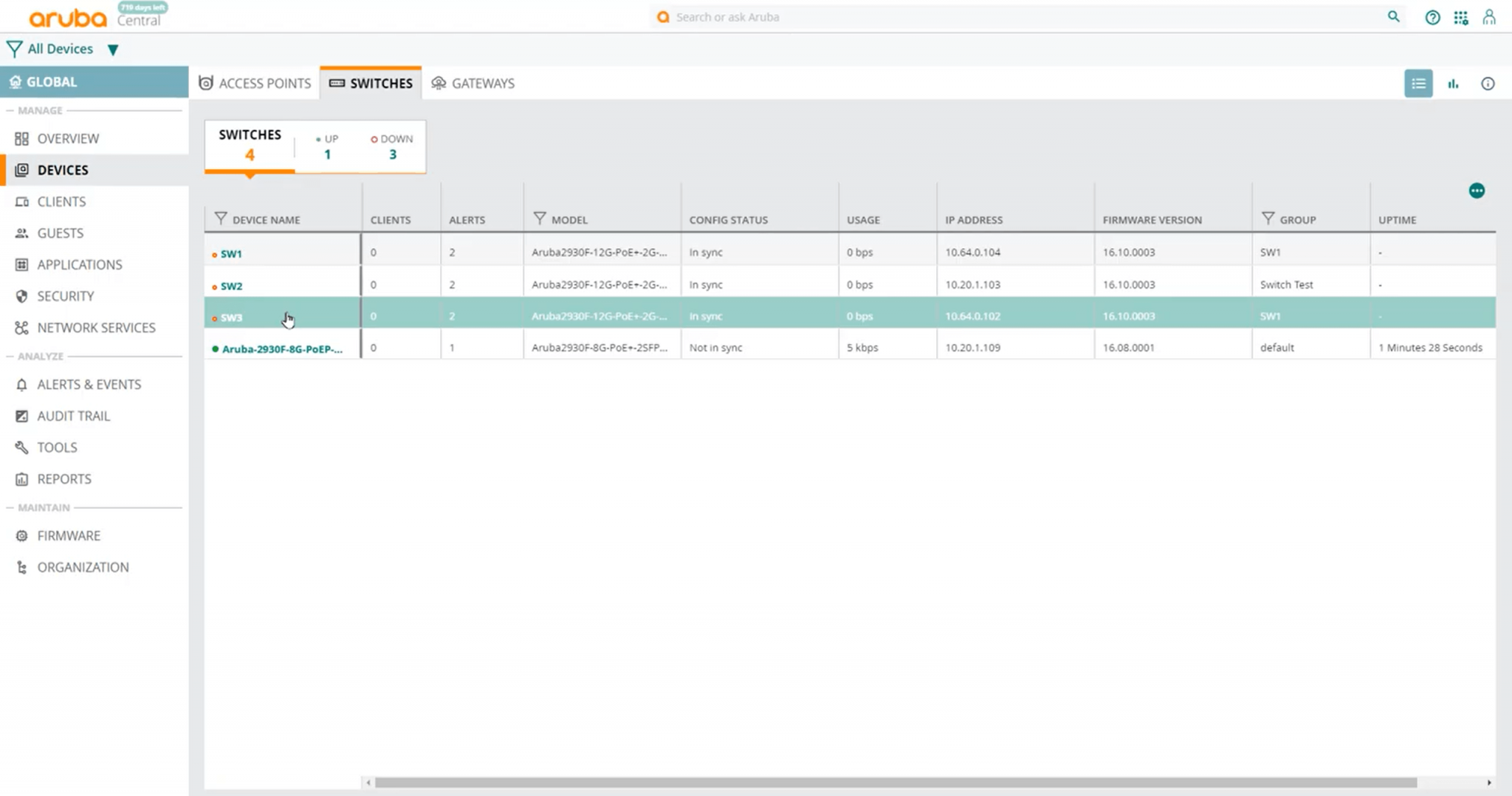
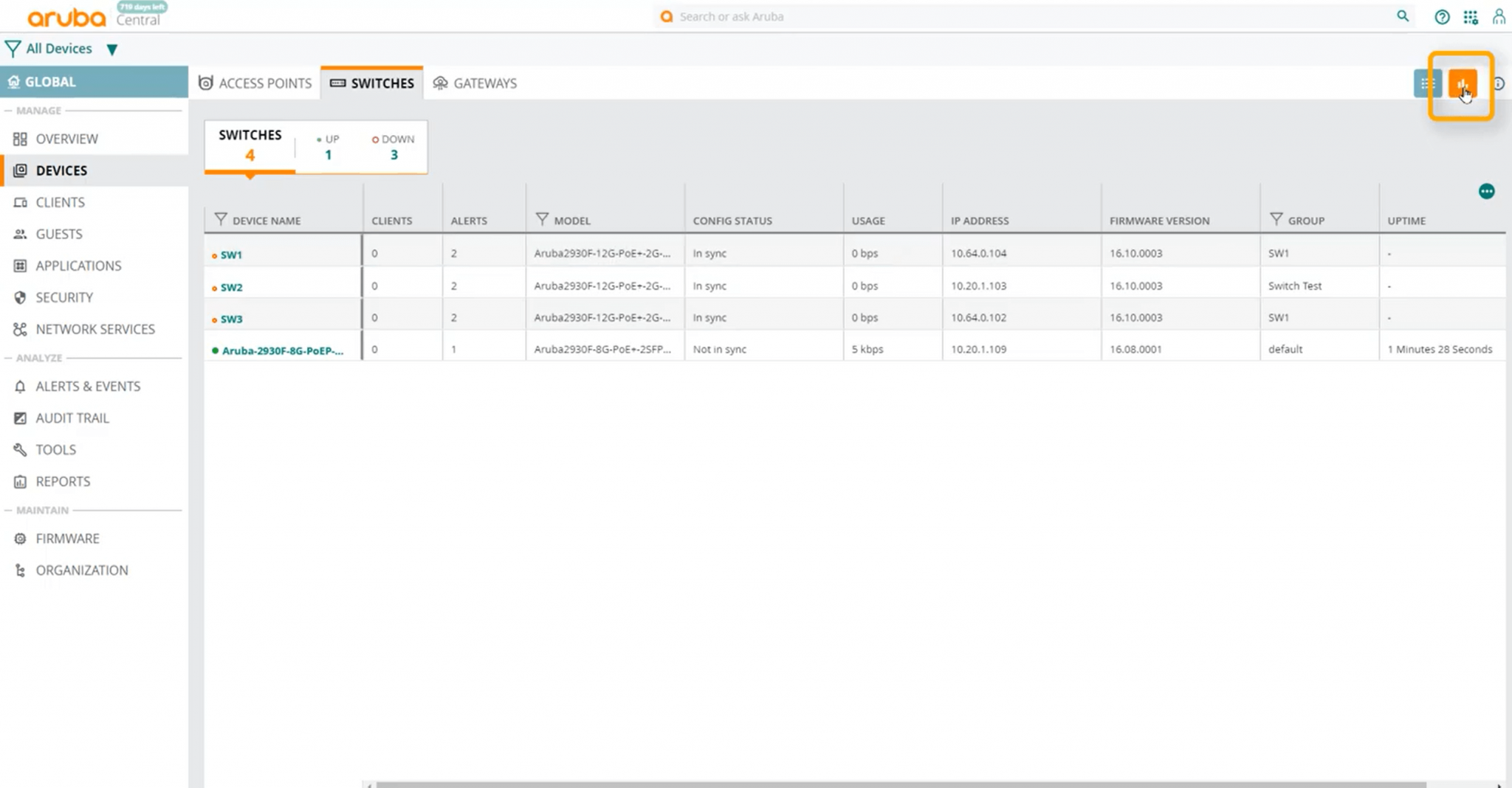
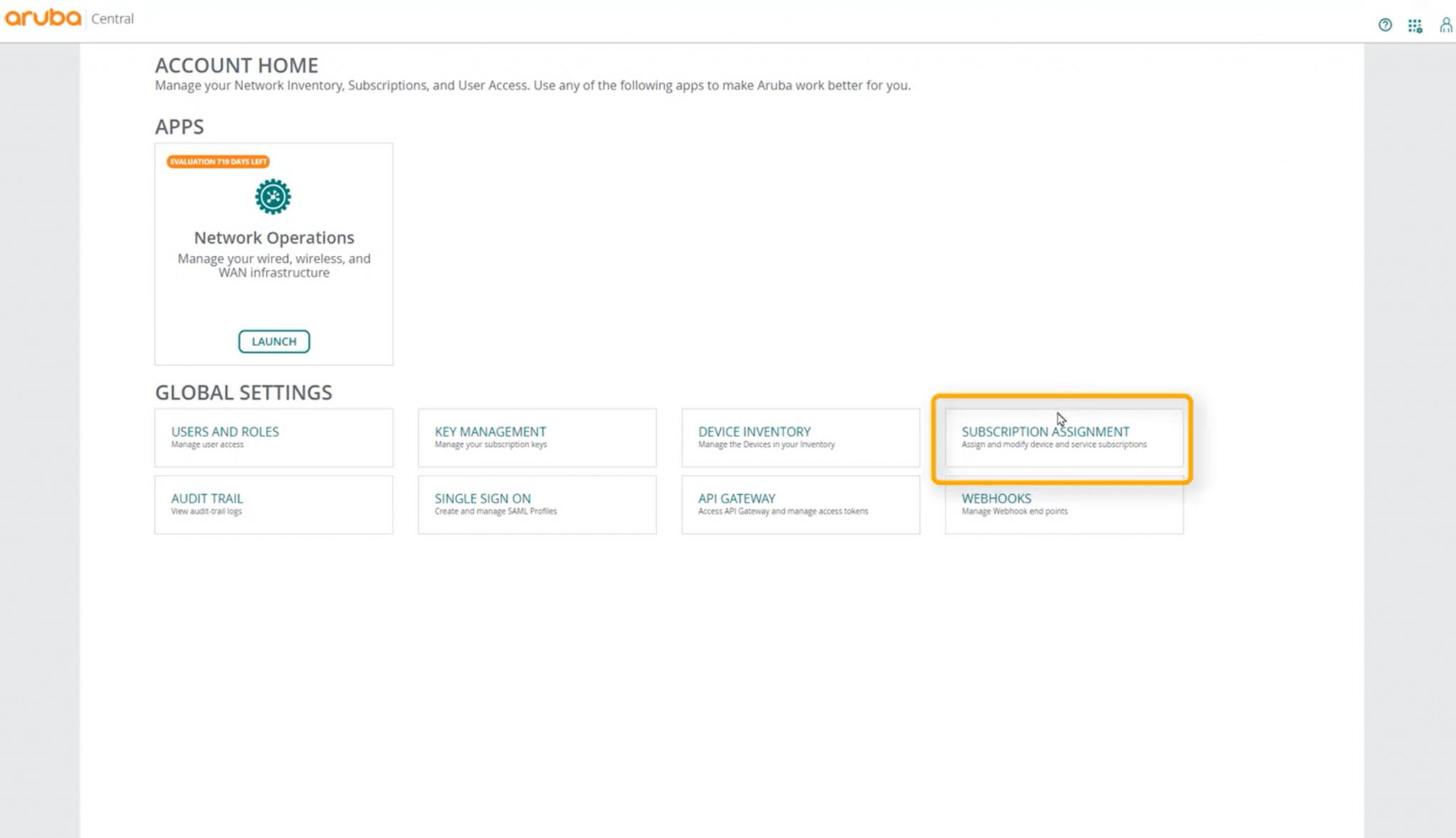
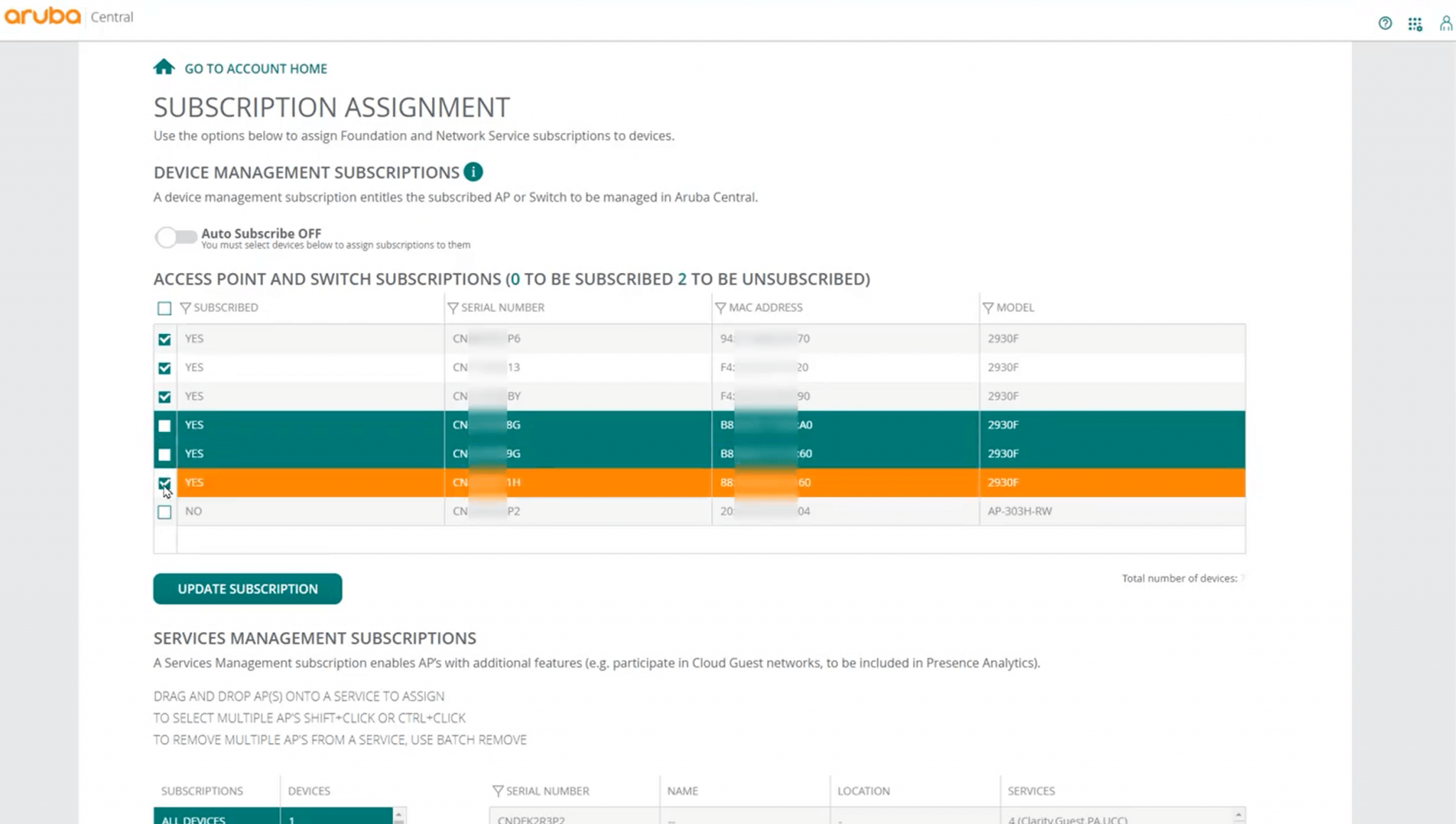
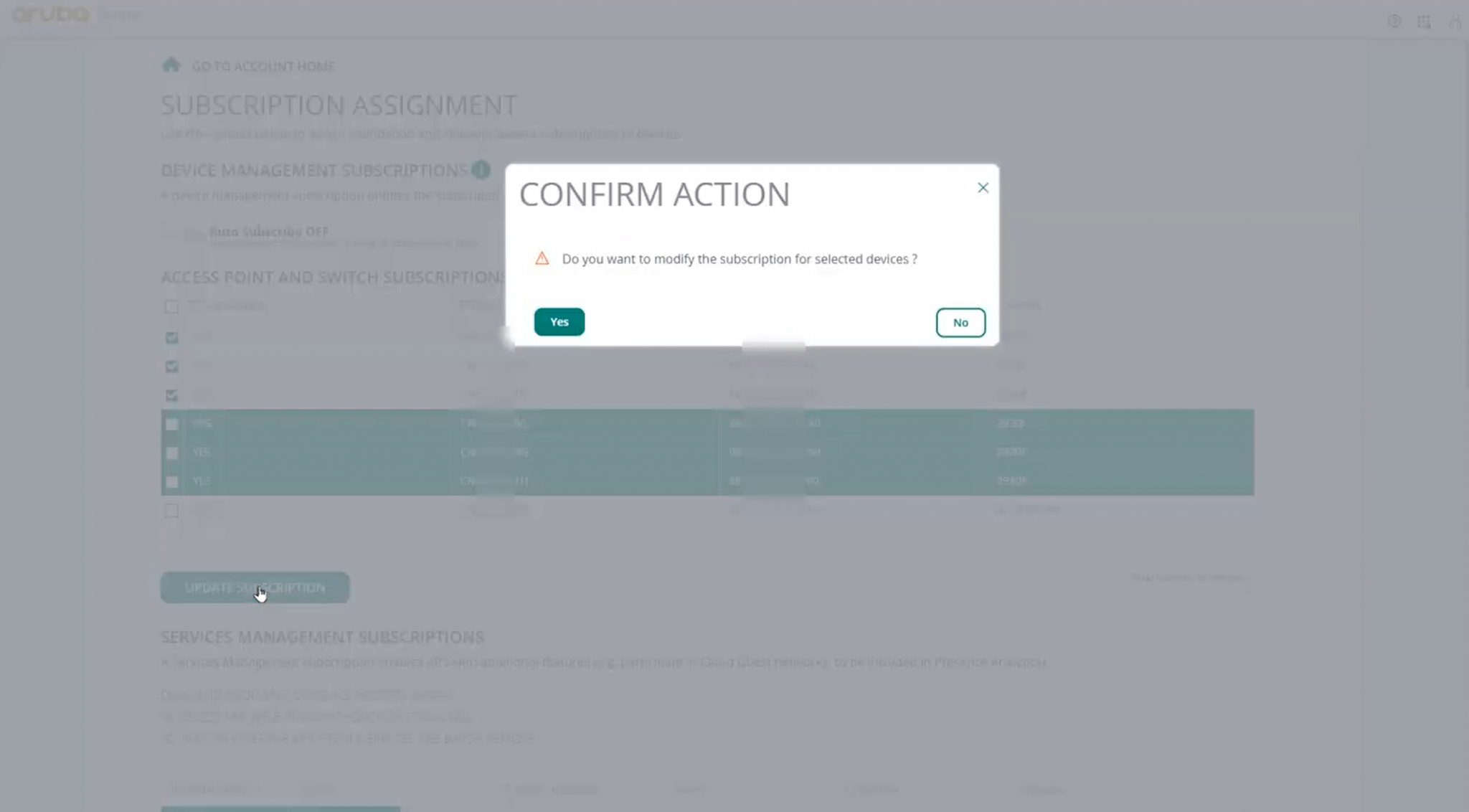
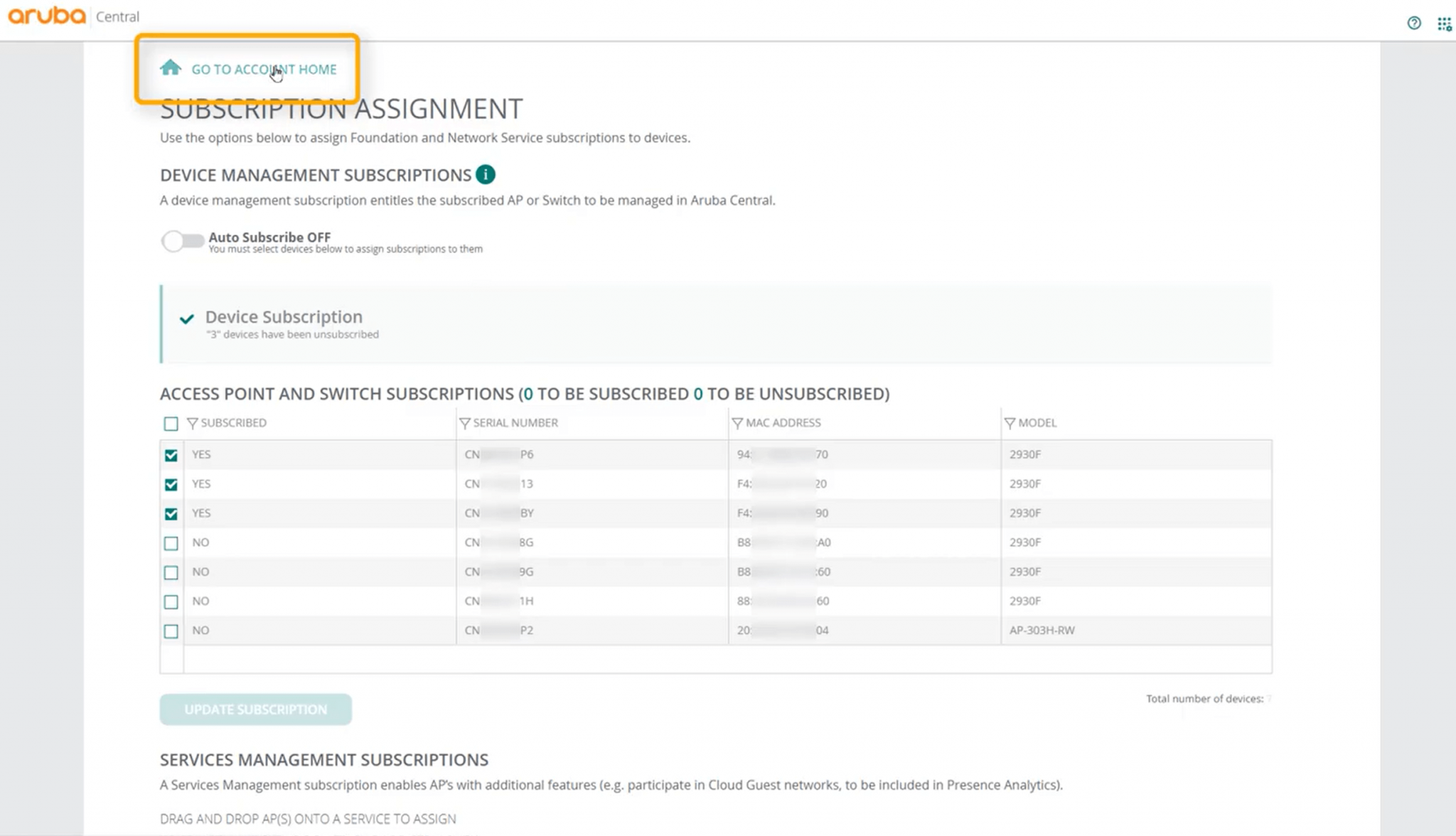
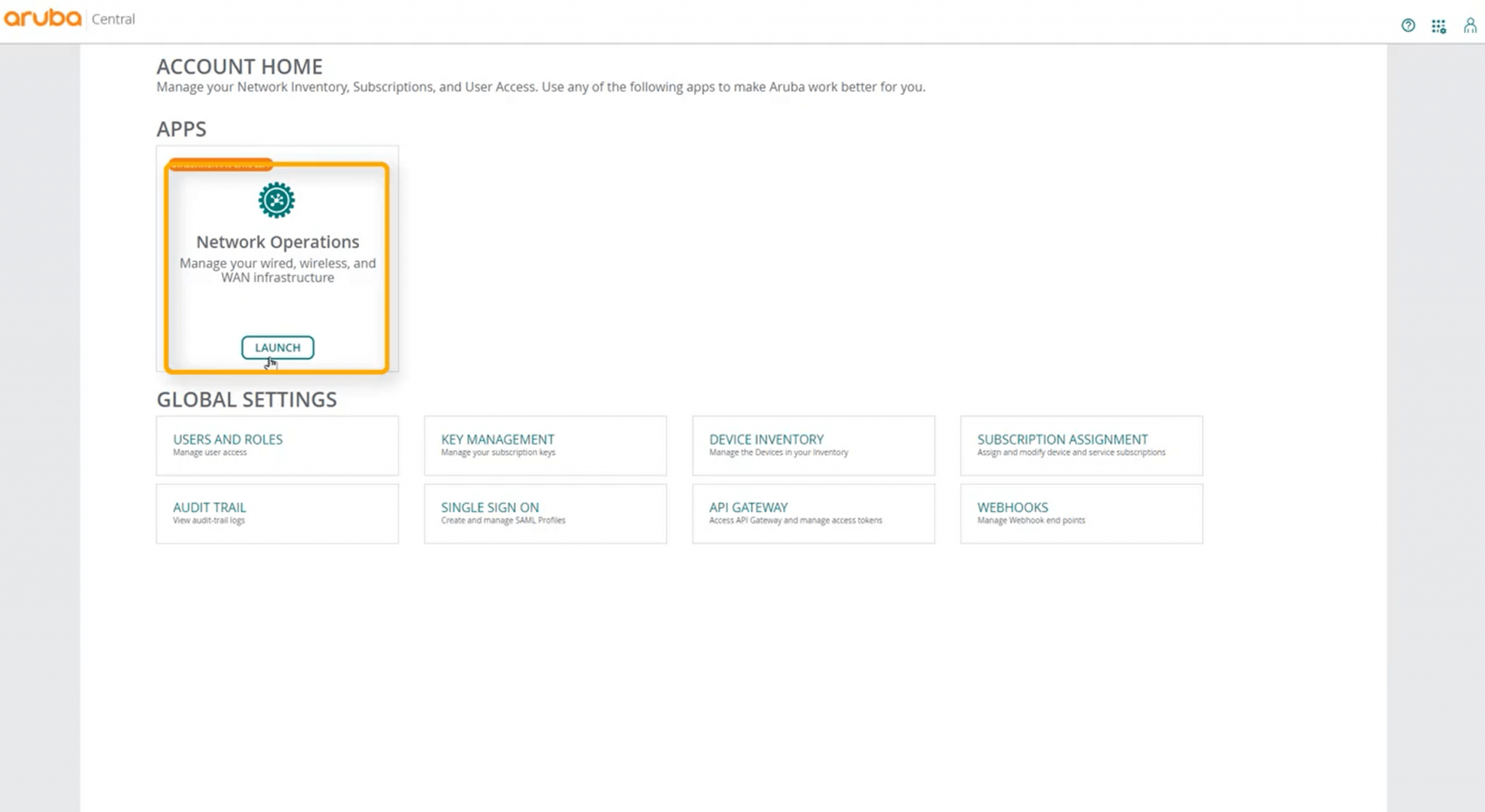
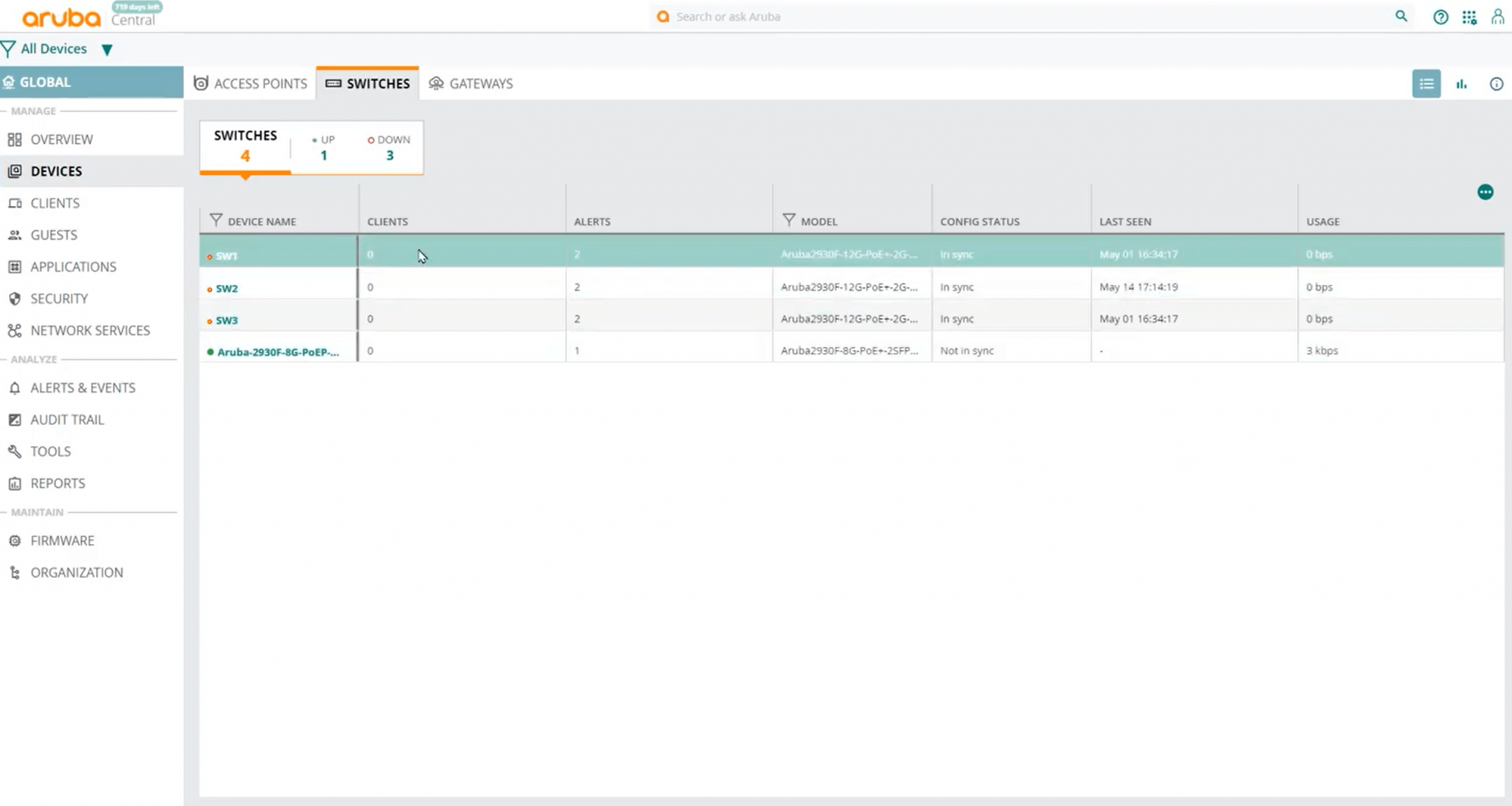
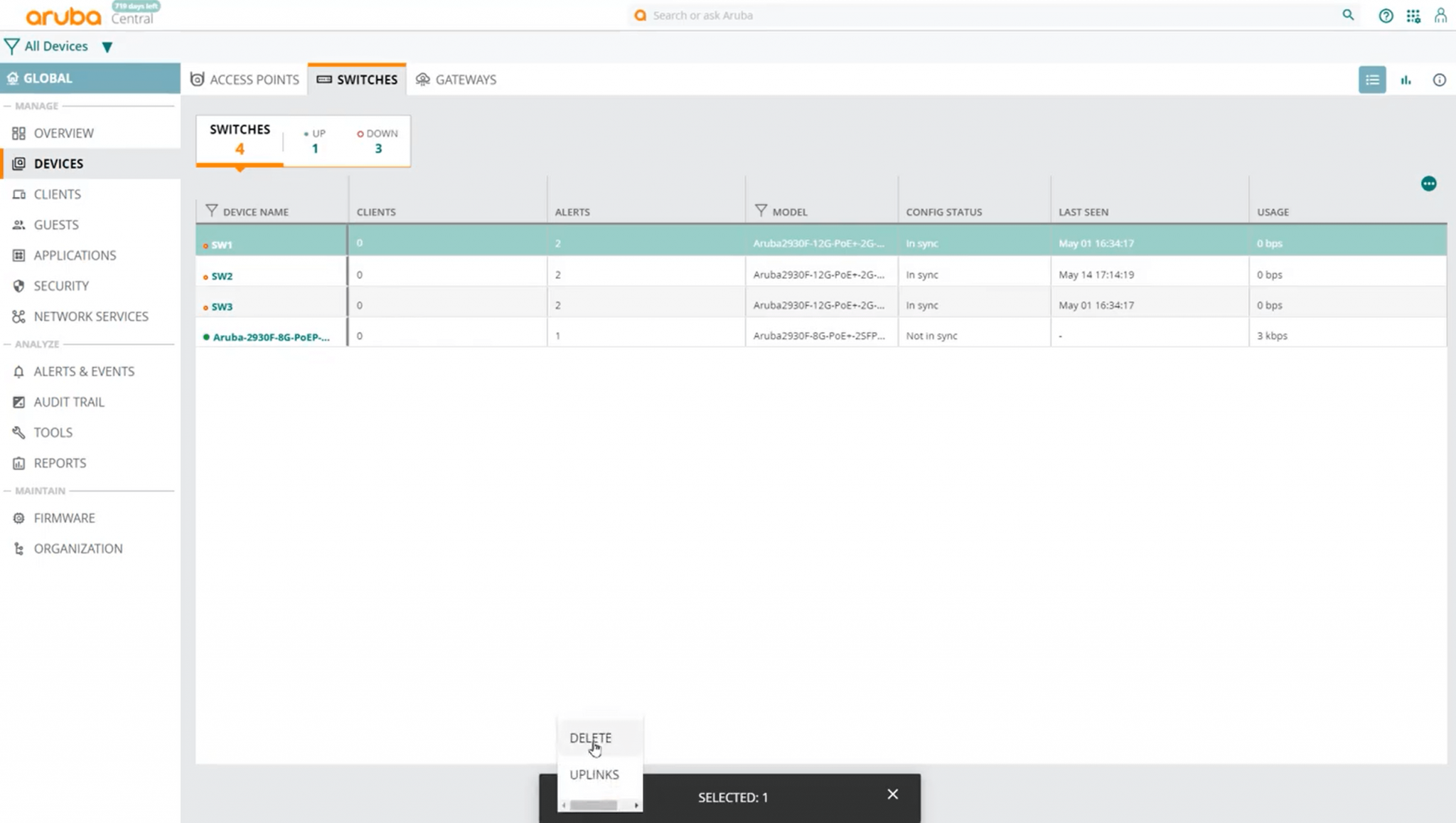
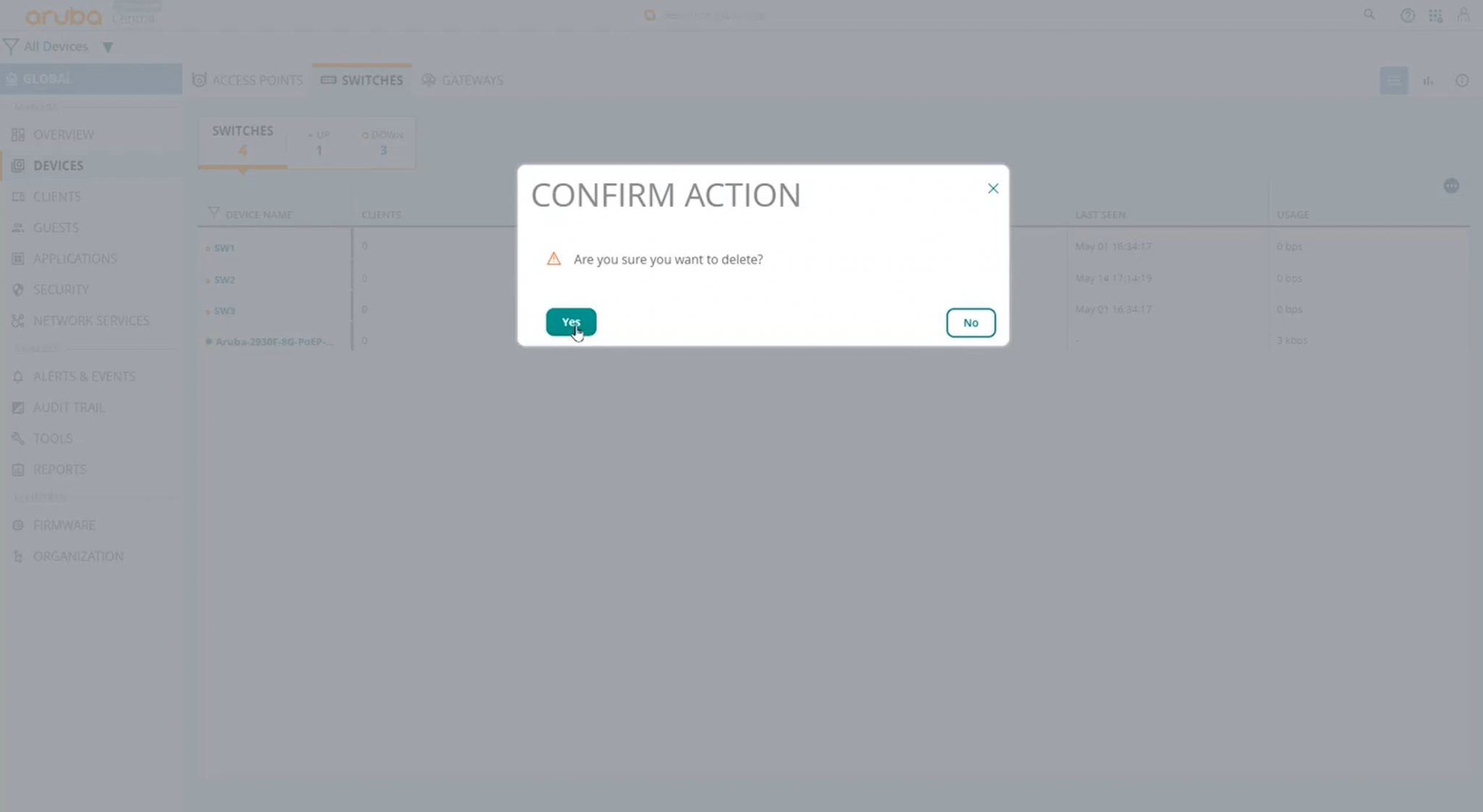
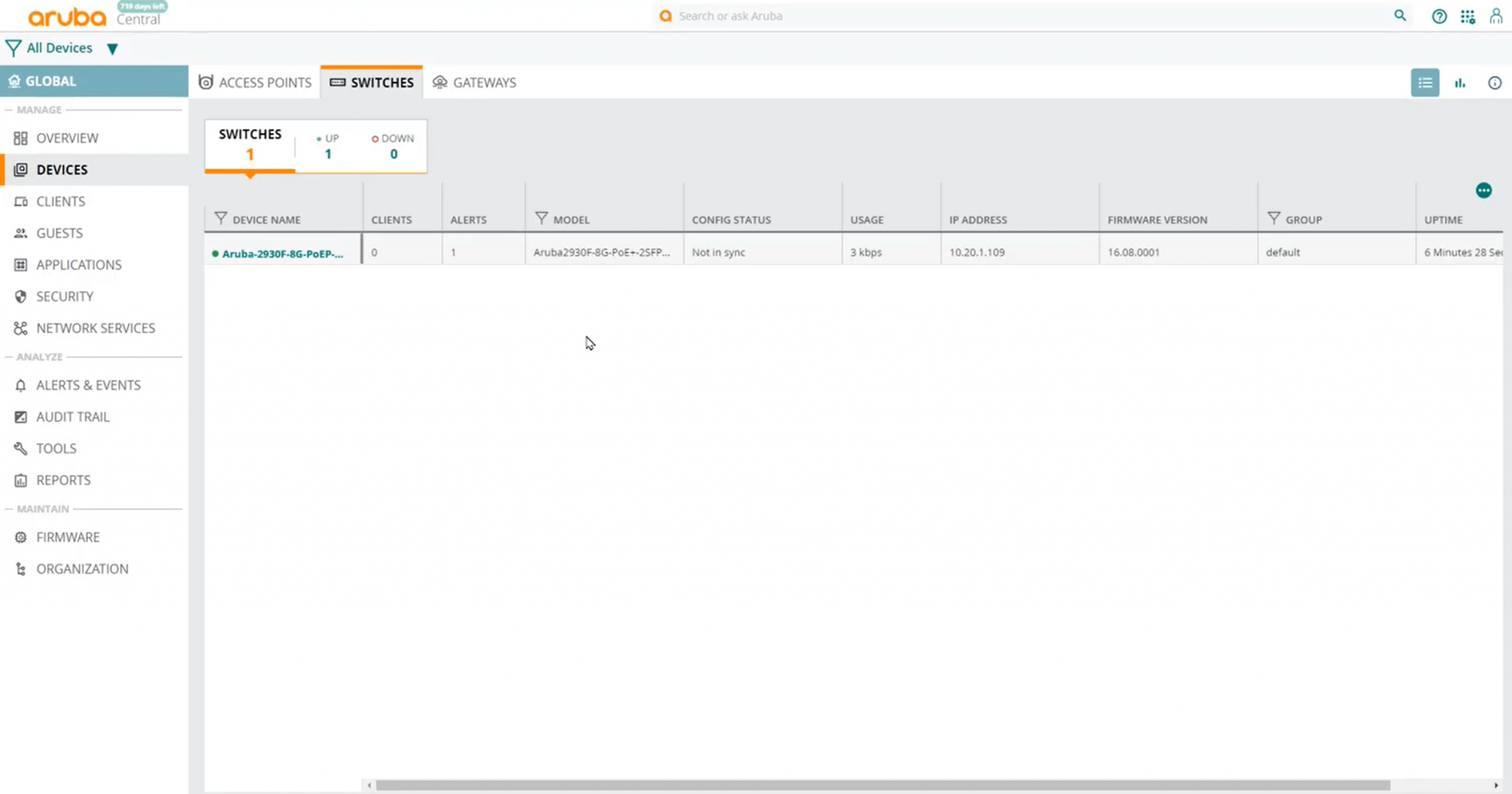
Check out the Library for more Aruba Central How-to videos and the Aruba Blog for more walkthroughs.

17 December, 2025 - 9 min read
As 2025 draws to a close, we’ve taken a moment to reflect on the... Read more

12 December, 2025 - 5 min read
We were thrilled to host the third edition of the Dicker Data... Read more

10 December, 2025 - 2 min read
In today’s fast-paced, AI-driven world, your customer's... Read more
Subscribe to the Dicker Data blog
for regular updates and insights
Dicker Data (ASX: DDR) is an Australian owned and operated, ASX listed hardware distributor with over 46 years experience. Our dedicated sales and presales teams are comprised of experienced product specialists who are focused on using their in-depth knowledge to help customers tailor solutions to suit their client’s needs.
Phone: 1800 688 586
Email: sales@dickerdata.com.au